Are you serious in blogging and want to Migrate Your Blog From Blogger to WordPress . Blogger is a simple and well-known content management system. When a person decides to start a blog, a Blogger will most likely be the first choice to use among other free blogging platforms.
There is nothing wrong or strange in this decision. The platform is owned and operated by Google, it only takes a few clicks to set up the basics, and don’t forget the fact that it’s completely free.
While this guide teaches you how to migrate everything to the self-hosted WordPress without losing any data to your blog site.
To Get Started don’t feel bad about choosing Blogger .But if you’re already familiar with how to migrate your blog from blogger to wordPress,you probably want to migrate your blog from blogger to WordPress. Maybe you want to take blogging more seriously and the free platform isn’t good enough.
Maybe you want more customization options, or you just discovered that blogging on Blogger platform is hard to make money.
Whatever your reason, we welcome you. Yes, Blogger may be a right platform that’s perfect for beginners, but now that you’ve gained over it, you need to consider migrate Blogger to WordPress for a bright the future blogging career.
- BlogSpot VS WordPress: Why Make the Migrate?
- What Are The Benefits Migrate Your Blog From Blogger To WordPress?
- What should be Migrated?
- How To Move Blogger To WordPress
- 1.How To Buy Web Hosting From Bluehost
- Steps 6. Import From Blogger To WordPress
- Bonus Tips for Blogspot to WordPress Migration
- What to do after migrating
- Blogger to WordPress Migration Service
- Frequently Ask Q&A AboutWordPress and Blogger
BlogSpot VS WordPress: Why Make the Migrate?
Is it really worth migrating from Blogspot to a self-hosted WordPress blog.If you’re serious about your future blogging career, yes, definitely.
Blogspot has Some Cool Features:
- Making a blog is totally free
- It is created by Google so it easily integrates with their other services
- It is easy to use for beginners.
- On the hand its has some Limitations:
- But what’s good about WordPress
On the other hand,Using the WordPress software on your own hosted blog is a much more professional option than a free BlogSpot blog:
It’s flexible:You can modify your templates to your choice or even create your own.
It’s more customization: Your website will no longer look like a normal blog. You can choose from thousands of free or premium themes and plugins or even create your own custom design.
You Owner Your Site :You buy your hosting and your domain and control your website.
It’s infinitely expandable: Just use a plugin for the function you want or build your own.
Our future is more secure: WordPress can’t be guaranteed forever, but it will certainly exist for many years to come. It has a strong and active community, and control is not in the hands of a single company.
It’s open source: You can enter the code, examine, modify, or even learn PHP and contribute to the kernel.
What Are The Benefits Migrate Your Blog From Blogger To WordPress?
Blogger to WordPress migration has many benefits which are discussed below-
Adsense
As a professional blogger, you can spend some precious time writing quality content. don’t you So you want to make money from your published content.
This only happens when you monetize your content with Adsense. And adsense pays you when you click on ads. For better CTR, you should place your ads perfectly.
In Blogger, you don’t have enough control over where to show ads. So, migrating to WordPress will give you a platform to earn a lot of money through Adsense.
There are plenty of AdSense plugins for WordPress that can help you place your ads perfectly.
Ownership of your Content
When a blog is posted on blogger.com, it is stored by Google. And if the terms set by Google are violated, your content will be deleted without your consent.
And every blogger like you wants to be in control of the hosting service and the content they publish. So, if you are one of them, migrating to WordPress will give you a lot of peace of mind when it comes to owning and managing your content.
Easy To customization
With WordPress, you can easily customize your web page layout. WordPress has an intuitive management tool that makes customization easy.
You have plenty of free and premium themes available for WordPress that can be easily customized even if you don’t have technical skills.
Another important part is the page builder that allows you to create amazing and responsive pages by dragging and dropping elements
Plugins make it easy
Do you want to change the header or logo on Blogger.com? Then dive into the sea of complex HTML code!
If not, WordPress plugins make it all easy. How? There are many easy-to-install plugins for WordPress that allow you to make any type of change with just a few clicks. Isn’t it amazing?
Permalink Features
You know URL structure is the main SERP ranking factor. And Google will definitely hate your blog or website if you have long and ugly permalinks. In Blogger, you don’t have any option to customize permalinks but in WordPress, you can do it easily.
One of the great features of WordPress, when compared to blogger.com, is the ability to set permalink structures. User-friendly permalinks help users locate a web page easily.
Open source platform
Being an open source, WordPress is available for free download and can be used to host your blog.
As an open source, many developers work and contribute around the world to make WordPress better.
I am sure that after seeing the above reasons for migrating from Blogger to WordPress, you must be wondering how?
Here’s how you can proceed with How To Migrate your Blog site from Blogger to WordPress
What should be Migrated?
Before we begin, it’s good to know a few details.
In a perfect world, you’d visit a blog, click a button to export it, and it would magically appear on your self-hosted website. Let’s migrate your Blogger site to a self-hosted WordPress one.
Unfortunately, it is not possible to migrate the entire site as it appears in Blogger. Your blog’s style (theme, extensions, fonts, colors, widgets, etc.) must be added separately. You can only transfer data:
- Posts and Pages
- Comments
- Category
- Media
- Permalinks
- RSS feed
- Authors
- Traffic
How To Move Blogger To WordPress
Before you even think about migrating your blog site, there are some preliminary steps you need to take To start your blog site on WordPress, you will need a domain name and web hosting
Usually a domain name is the address of your website that visitors type in the browser to go to your blog and web hosting is where all the files of your website are stored.
That is, hosting is like a computer’s hard disk where all the data of the computer is stored on the hard disk, where all the files of the website are stored besides on the hosting server. Both of these are most important to create any type of blog or website.
Therefore, we recommend using Hostinger Hosting. They are one of the largest fast-loading hosting companies in the world, and have WordPress installed by default on their hosting. Moreover, Hostinger provides the world’s cheapest hosting service which is perfect for beginners.
Blogging-Guides is an affiliate partner of Hostinger,so they have agreed to provide our readers with a free domain name, free SSL certificate and 80% discount on hosting. Basically, hosting can get you started with just $1.99 per month.
If for some reason you prefer a Hostinger alternative, we recommend using Bluehost or A2 Hosting as both are excellent hosting service providers.
1.How To Buy Web Hosting From Bluehost
Step 1. Go To Hostinger.com
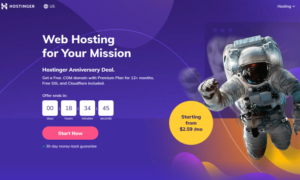
The First step in buying web hosting from Hostinger is to go to the Hostinger website by clicking right here. You’ll now be on their web site to proceed within the steps of buying your web hosting.
You’ll see The Three Shared Host Plans are Single Shared Hosting,Premium Shared Hosting and Business Shared Hosting. For these plans you have chosen your plan!
Step 2: Choose your pricing plan
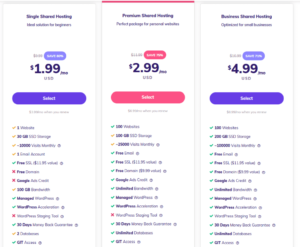
Although the above screenshot showed the cheapest plan, this offer allows you to choose one of Hostinger Hosting plans with lower prices just $1.99
The Single Shared Hosting plan is limited to one website and 50GB SSD Storage space for hosting your blog, but it still gives you everything you need to get started.
But if you follow the Single Shared Hosting plan, it’s easy to upgrade, so don’t worry just yet.But I recommend our audience to buy premium Shared Hosting which provide 100GB SSD Disk space,100 Websites host,Free Domain and Free SSL certificate and much more if you are blogging seriously.
Step 3 : Claim A Domain Name
Hostinger offers you a free domain name and SSL Certificate . After buying your Hosting from Hostinger. Now is the time to claim your free domain.
After claiming your domain name you have to follow the process and then your domain successfully adds your hosting account.Also WordPress will be default installed you domain which you got from Hostinger with Hosting.
Step 4.How To Install WordPress On Hostinger?
Congratulations! You are part of a family of millions of happy bloggers who trust Hostinger for their websites. You will quickly discover that it had been the proper decision. Now that your account is ready, you can install WordPress on Hostinger.
Do you know how to install WordPress on Hostinger? Did I mention that Hostinger loves WordPress users? This is why you can install WordPress with just a few mouse clicks.
If you want to install WordPress on a free domain that comes with Hosting, you can install WordPress through Auto-installer Software.
If you are already using a custom domain in Blogger like (www.Domain .com)? In this case, all you need to do is point the Domain Name Server (DNS) to your new Hostinger web server. This requires you to use a temporary domain to install WordPress and then transfer to your live site.
Otherwise, if you have purchased the domain from somewhere else, you need to login to the domain control panel.
Then login to your hosting account. Then you will see the interface like below. After clicking on manage you will be redirected to hosting cPanel.
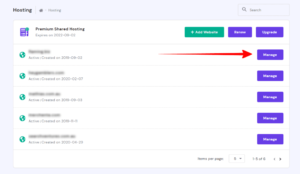
Then to add your purchased domain in Hostinger hosting account, you will find many options under a menu called Domain in hosting HPanel. From there click on add website to host your website.
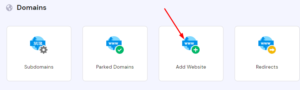
Like I am buying domain from Godaddy. After first login in Godaddy account, after clicking on DNS, you will see an option for the DNS of your desired domain.

- Then Click the Change Name Server option.
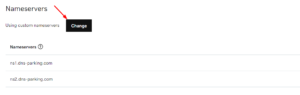
- Then click on Advanced.
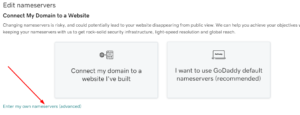
- Then Domain Name server will Show like below.
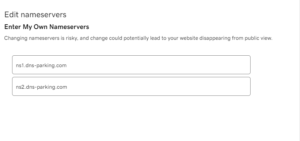
- Then copy and paste the name server of the hosting in place of Edit Name Server.

- Click on Update.
As a result, your domain is successfully connected to the hosting account. Now it’s time to install WordPress on your domain
- Login to your Hostinger hPanel account .Go to the website section
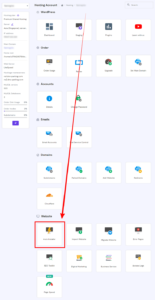
- Choose Install WordPress or click Auto installer Software to install WordPress
- Select WordPress (the most popular option shown) and click continue.
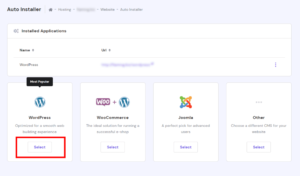
- Filling out the simple WordPress form.
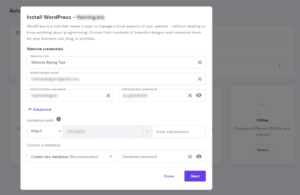
- Choose a website title and give an administrator username, password, and email address for logging into your WordPress dashboard later.
- Click thethe next button.You can always change later.
- On the next , select your relevant language and opt-in to update to only to minor version for automatic updates.
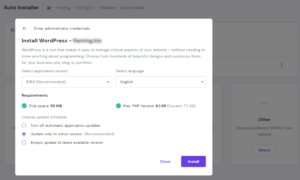
- Next, click the “install” button, and WordPress begins to install!
Steps 5 – That’s it! You have successfully installed WordPress!
You did it! You now have a brand new installation of WordPress on your Hostinger web hosting account.
You will also receive an email with a WordPress login link once WordPress is successfully installed on your server.
Just click that link to login to your WordPress dashboard and start blogging on your new WordPress website to edit themes, upload plugins and add content.
If you haven’t already, visit Hostinger.com and sign up now.
Steps 6. Export Bloger Blogger Blog
Export here means downloading all blog posts with the required pages,Posts and comments etc in .xml file format and it’s a straightforward process.
- Log on to the bloggers’ blog.
- Click to theme, then Blogger will display the default Theme for you to customize.
- Click the drop-down arrow icon and a list of options will appear.
- Click to make a backup and just tap on the download option.
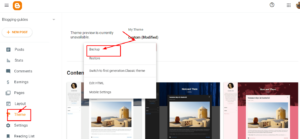
Finally, the backup of your existing theme is downloaded in XML file format and you have completed the first step to make the backup.
Now this backup or your website content will be uploaded to WordPress.
Steps 6. Import From Blogger To WordPress
In order to import the blogger into WordPress, you have to activate the blogger option of import in the first step.Just follow these steps.
- Log in to the WordPress admin panel.
- Click Tools and then select the Import option.
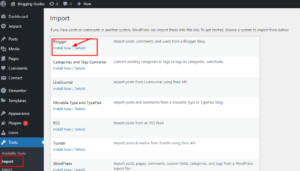
- Now Click to install , an option below Blogger plugin
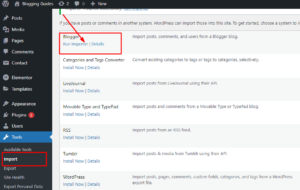
- Check and click to run the importer option.
- On the Import Blogger screen, WordPress will ask you to upload the downloaded XML file. This is the file that you previously downloaded and placed on the local computer.
- Just choose file by clicking on file button and select your downloaded xml file on local computer and click on upload button
- Next, you need to click on the ‘Upload File and Import’ button to continue.
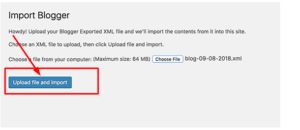
- WordPress will now upload the import file. If your import file is too large, you may see an error that your file size is too large. In this case, you need to increase your maximum file upload limit. If your file is small, you won’t see any errors.
- Next, you’ll be asked to assign a post to an author. If you have multiple authors on your Blogger blog, you can create a new user account for each author. You can assign these posts to existing authors on your WordPress site.
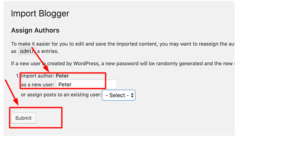
- After making all selection click on submit button and Continue
Congratulations, you have successfully migrated your blog content material to WordPress. Now you will see all your post on the WordPress Dashboard.You can view your all the content by visiting Posts » All Posts page.
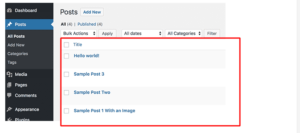
7. Setting Up Permalink
Permalinks are terms used to structure the URLs of individual pages. WordPress comes with a feature that allows you to set up SEO friendly URL structures. Since you are importing content from Blogger, your URL structure should be as close to your Blogger URL structure as possible.
To set up permalinks, you need to go to the Settings » Permalinks screen in your WordPress dashboard and choose the Custom Structure option. Next, you need to add the following text in the box next to the Custom Structure field.
/%year%/%monthnum%/%postname%.html [ Copy this code and paste in Custom Stucture ]
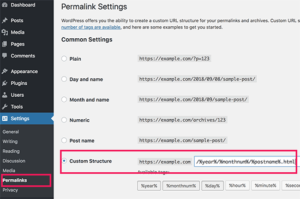
If your website has really good traffic I would suggest you to keep the same permalink structure because if you change the permalinks all the posts will be moved to the new URL and your old URL will become a 404 page. This will have a bad effect on your ranking and your traffic will drop. So keep the same URL permalink structure.
However, sometimes your blog post URL also known as slug in WordPress does not match the slugs used by Blogger.
To fix this, you need to create and run a small code snippet.
You need to add this code to your WordPress theme’s functions.php file.
|
1
2
3
4
5
6
7
8
9
10
11
12
13
14
|
add_action( 'init', 'wpb_update_slug' );function wpb_update_slug() {global $wpdb;$result = $wpdb->get_results("SELECT post_id, meta_value FROM $wpdb->postmeta WHERE meta_key = 'blogger_permalink' ");$wpdb->print_error();foreach ($result as $row){$slug = explode("/",$row->meta_value);$slug = explode(".",$slug[3]);$wpdb->query("UPDATE $wpdb->posts SET post_name ='$slug[0]' WHERE ID = '$row->post_id' ");}echo "DONE";} |
After saving the code, you need to visit any page on your WordPress site to trigger this script.
Note: After running the script, be sure to delete the script from your functions.php file as it only needs to be run once.
My suggestion for those who have no idea about coding is better not to reverse the code edit otherwise it can be counterproductive.
So if you plan to restore the blog to Blogger from WordPress, make sure it is in the same format as Blogger.
How To Set up a 100% SEO redirect from Blogger to WordPress?
This is a critical step where you need to ensure that all traffic that will visit Blogger blog posts in the future is directed to WordPress.
We also want the blogger’s site to be permanently redirected to WordPress to avoid SEO losses.
So a 1-1 mapping is required where we make sure that when someone clicks on your old Blogger URL, the same blog post will be redirected to WordPress instead of Blogger.
This can be done very easily with a plugin called Blogger to WordPress Redirect.
- Click on Plugin> select Add New> Find Blogger in WordPress Plugin> click Install then Activate.
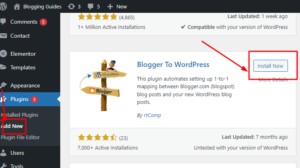
- After installing the plugin, visit Tools> Blogger to WordPress Redirection and click the Start Settings button.
- On this page, click Start Configuration.
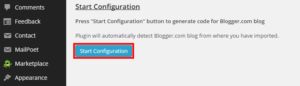
- Next, click Get Code. This will give you the code that you need to paste to implement the redirect in Blogger Highlight and copy the code.
- Navigate to your Blogger account and click on Templates from your sidebar menu. Scroll to the bottom of the page and click Revert to Classic Template.
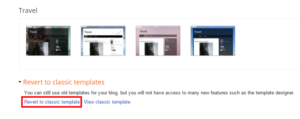
- Choose Edit HTML from the Layout customization drop-down menu.
- Delete the existing code and replace it with the code generated by the Blogger to WordPress plugin.
- Click the Save button and then View Blog on Blogger.
- This time it should redirect you to WordPress instead of Blogger.
Congratulations, your blog has been successfully migrated to WordPress without a hitch.
Go back to WordPress and click on Check Settings and it will show the redirect link, just click on it and you should go to the WordPress blog.
It’s over. That’s it.
Blogger to WordPress migration complete
If you are having trouble with WordPress migration, you can follow the video tutorial shared in the middle of the content.
Also, don’t delete the Blogger XML file as you can easily restore your Blogger blog by uploading the XML file again using the Restore option in the Theme Customization drop-down menu.
Move your feed
Don’t forget your feed subscribers! They should be redirected to your new site. If you don’t do this and add new content to your WordPress site, your customers won’t get notified or know that you’ve moved to a new site. At least this step is easy too.
In your Blogger dashboard, navigate to Settings > Other. Under Site Feed, click Add next to Post Feed Redirect URL. Add the feed address of the new site, and then save your settings.
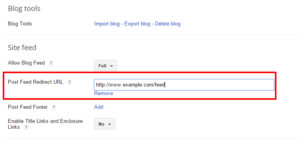
Bonus Tips for Blogspot to WordPress Migration
Completed the above steps? Here are a few bonus tips to keep things running smoothly:
Make sure you don’t delete your old Blogger blog. Otherwise, all the links you just redirected will not work.
If your Blogger blog is already hosted on a custom domain (www.example.com instead of www.example.blogspot.com), just buy the hosting package without the domain.
You will perform steps 2-6 on a temporary domain To point your custom domain to your WordPress blog, you need to change the nameservers to that specific domain. To do this, contact your domain name provider (from whom you originally purchased your domain name, such as GoDaddy.com) for instructions on how to redirect your domain.
If you follow the tips above to import your Blogger blog to WordPress, your images will be imported automatically. However, if you don’t see your images in your media library, you can use the WP Beginners
Guide to Import External Images. If you notice that your images are in your media library but the links are still pointing to old sources, learn how to update your links here.
Importing from Blogger to WordPress may cause some minor formatting issues. You may need to go through your previous posts to clean up awkward spacing, broken links, and other formatting issues.
Please check your link. Since Blogger leaves out small words like “a” in links and WordPress doesn’t, you may have some links that don’t redirect properly. If you run into this problem, just navigate to your posts by going to Posts > All Posts. Then select
Quick Edit on the post that’s causing the problem. Where it says Slug, make sure the structure is the same as it was in Blogger.
For example, a post titled How To Start a Blog would be structured as How-To-Start-Blog in Blogger whereas WordPress would structure Slug as How-To-Start-A-Blog.Just remove the “a” part from the WordPress version and it should now redirect correctly.
What to do after migrating
Now that you’ve migrated your site to WordPress, there are a few other things you should do to optimize your blog for search engines, social media, and WordPress.
Submit your WordPress site to Google Webmaster Tools.
Validate your site (or a blog) and add your sitemap. This will ask Google to index your website, which will boost your search engine ranking.
Explore your settings.
Click on Settings in your WordPress dashboard and click through your options. Here, you can change your time zone, date format and more.
Also, don’t forget to go to Users > Your Profile. Some themes will automatically use your name, bio, and social media links that you’ve added in this section Alternatively, you can find plugins that will pull this information and put it in every post you write
Install Important WordPress Plugins Options like Jetpack, Akismet, and WordPress SEO by Yoast are a few plugins you may want to consider.
You’ll want to explore other plugins that will expand your site’s capabilities, but with a variety of options for social media icons, newsletter plugins, and more, it all depends on the type of look and features you want on your site.
Choose a new theme and customize it Just go to Appearance > Themes in your WordPress dashboard. Click on Add New Theme and explore the many options available to you.
Here, you can find free and premium themes, but you can buy custom themes elsewhere and upload the files to your site.
To customize your theme, go to Appearance > Customize and/or Appearance > Theme Options. You can go to Appearance > Editor to change the options via HTML.
Need more ideas on what to do next? Check out these top 10 things to do after installing WordPress. How does it feel to have complete control over your blog?
Do you like WordPress better than Blogger? Let me know in the comments section how the conversion went for you. All too complicated? Note that the other option is…
Blogger to WordPress Migration Service
And remember, you can always check out this Blogger WordPress Migration Service if you have any issues during the migration.
Choose your hosting wisely and if you are on a high budget, over $ 100, I highly recommend purchasing an bluehost, which has a similar bonus offer.
Frequently Ask Q&A AboutWordPress and Blogger
Q 1: Blogger loses SEO after migrating from Blogger to WordPress?
Answer: No, if you are using the Blogger to WordPress migration, the permanent redirect will be maintained so there is no loss of SEO
Q 2: What WordPress hosting is recommended for beginners?
Answer: You can start with shared hosting initially and upgrade anytime later when there is traffic to your website.
Q 3: How do I migrate a Blogger blog with a custom domain link?
Answer: Just remove the domain from Blogger and replace the domain registrar’s name server with the hosting provider’s name server and the link to WordPress.




