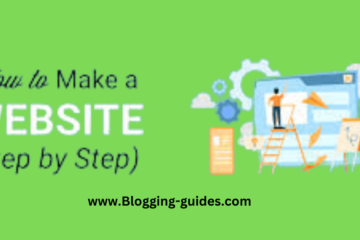Around the world, about 70% of website visitors come from various search engines. So if you want to get your website in the search results of search engines and get traffic to your site and increase your sales or income then submitting your site to search engines is very important. In this post I will show you how to submit your website to search engines for free.
You cannot index your website yourself. Search engines do this independently today. This means that a search engine bot regularly searches (=crawls) all websites and decides which content is displayed in the search results (SERPs). This is how the ranking of the search results is created.
Then why enter the website yourself? Because even a robot needs time to read the mass of existing websites. You can shorten the process significantly with this simple, practice-oriented guide. Then you can start generating traffic right away, optimizing your site for users and the search engines, and ideally gaining new customers!
- How To Submit Website to Search Engines Free?
- Is Submission to Search Engines Free?
- How To Submit Website To the Google Search Console
- How To Submit Website To Bing and Yahoo
- Submitting Your Website To Bing Webmaster Tools
- How to Submit your Website or URL to Baidu
- Step by step Guide how to submit your website or url to Baidu:
- How to Submit your Sitemap to Baidu
- Before you submit your sitemap keep in mind
- How To Submit Site To Yandex?
How To Submit Website to Search Engines Free?
Are you have a website or a blog site.Obviously you don’t know how to submit Website to Search Engines free. In this post I have guide step by step how to submit website to search engine free for beginners.
Is Submission to Search Engines Free?
Simple answer – Yes! Although there are always third-party providers who want to charge you for registering for indexing, it is very easy to register your own homepage with Google to find it in the search engines. Just follow this guide to speed up indexing your website on Google, Bing, Yahoo,Baidu and Yandex.
Indexing on Google
With a market share of over 70% over the world, Google is by far the most used search engine. Therefore, submitting your home page to Google is an important step on the way to successful optimization
Before signing up with Google
First, you should check if your home page is already listed on Google. You can simply enter “site” and your domain in the search to query listed pages of the entire domain. For example, it could look like this: site:blogging-guides.com
But you can also search for individual URLs for your sub pages. Do you only want to get the status for the page in question. For example, it looks like this: site:https://www.blogging-guides.com/blog/seo/
All listed URLs are displayed in the hit list. The number of listed URLs is also given. If this number does not correspond approximately to the number of your pages, indexing is not yet complete, or not possible for all content due to a source of error. It
is always worth creating a sitemap, especially to check for any errors. Based on this, Google recognizes the entirety of your content and connections and can pass error messages on to you.
If your website is already indexed, you can dedicate yourself to topics such as creating a sitemap, search engine optimization (SEO) or search engine advertising (SEA).
However, if this is not the case, you can use the Google Search Console to submit your website yourself in a number of ways.
How To Submit Website To the Google Search Console
Google Search Console is a free tool from Google that records all sorts of information about your website’s presence in search results. This allows you to assess visibility and optimize your website for the search engine.
To use this tool you need a Google account, which of course is also free. You can also create a Google account on mobile, Android or IOS. However, the Google Search Console is not yet available as a mobile application.
There has been a new version of Search Console since the beginning of 2018, but the old version is currently still available. Gradually all tools and reports will be changed and Google also recommends using the new version.
Therefore, this article also provides information about indexing with the new Google Search Console.
Do you still know and use the outdated version? Here you will find an overview of all changes. The operation of the new Search Console is intuitive. If you want to learn more about Search Console and possibly get help getting started, check out Search Console Help .
Once you have created your Google user account and successfully logged into Google’s Search Console, you can easily enter the domain of your home page via “Add property“.
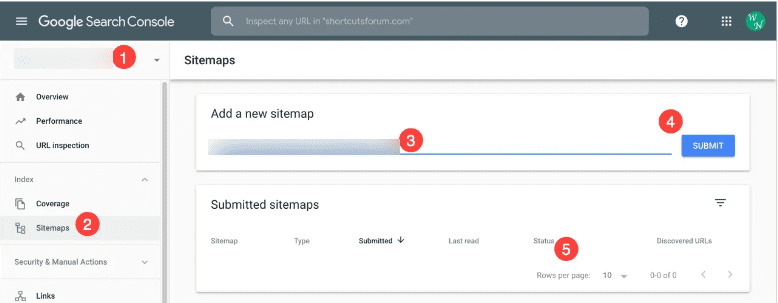
Attention: If your website supports different domains or protocols, all variants must be specified (e.g. http:// and https://). You also have to prove that it really is your own website.
You need to verify the owner of your website. There are several ways to do this, but I recommend you to verify through HTML tags.
You can do the verification through HTML tags in two ways. Your website ownership will be verified if you paste the HTML tag code that you will get after adding your site search console in the of your website and click on the verify button.
Moreover, if you are a WordPress user, then you can easily do the work through plugins. Copy the HTML tag code and paste it in the plugin search console verify empty space and click on verify, your site will be verified.
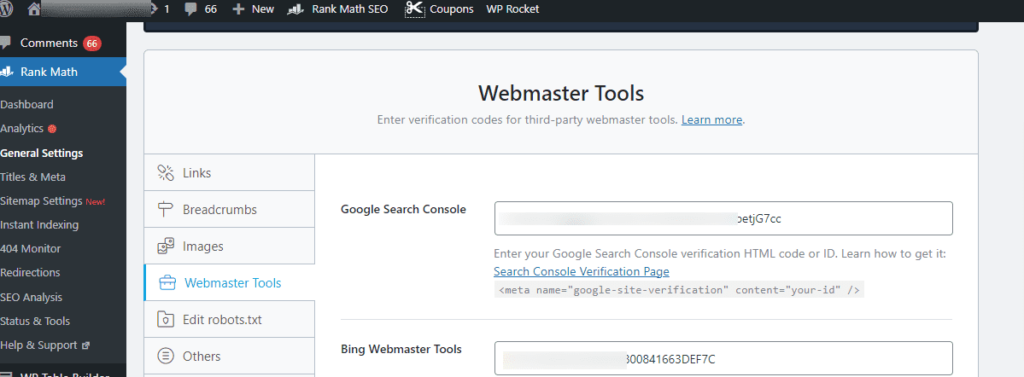
Once you have successfully added your property and verified your site, you can start indexing your home page and end posts.
There are several ways to do this, but Google recommends uploading a custom HTML file to your website.
This must be maintained permanently in order to pass the exam. Once you have successfully added your property, you can start indexing your home page.
1 . Apply for indexing by URL inspection tool (formerly “fetch as Google”)
The new URL checking tool can be found on the left in the selection of functions.
If the post not index will show like below
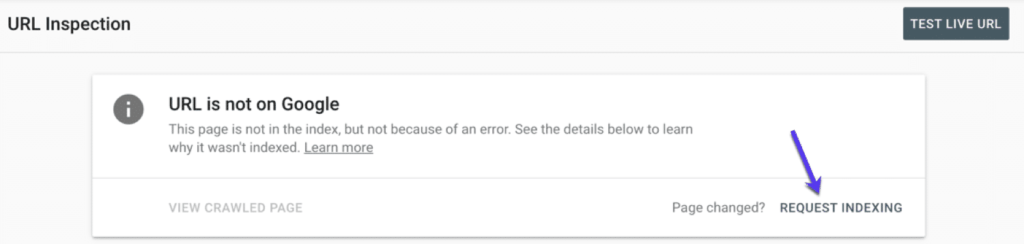
If the Post are index will be shown like
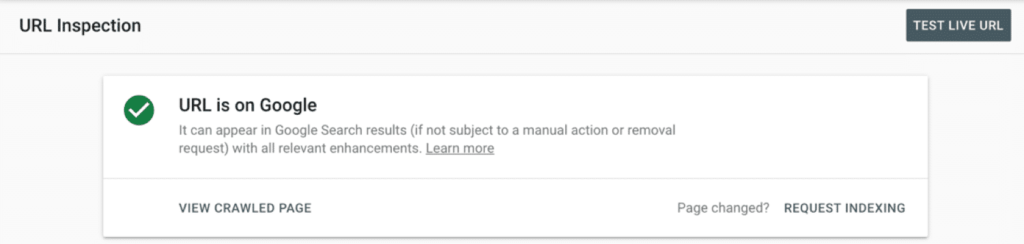
This URL Inspection tool has the following features:
- It checks the last indexed page, as to
- The presence in the search results
- The index coverage, i.e. details on the status of indexing
- Suggestions to improve the search
- It checks the live page along with that
- Potential for indexing
- the availability for the search results
- Suggestions for improving the availability and/or potential of the site
- It requests a verified, error-free URL to be indexed by Google
- It shows you how the Google Bot perceives your site (screenshot)
- The previous “Fetch as by Google” feature lacks some of these new capabilities, such as checking for canonical, i.e. alternative or duplicate, content.
- However, indexing a page was also possible without any problems. However, this tool will no longer be available as of April 2019, so get ready for the new URL inspection tool.
You need to have your URL checked first. As a result, if the check does not reveal any obvious errors, you can select “Request indexing”. To ensure error-free indexing, a live test is carried out for the URL in the next step.
You can also see how the Google Bot perceives your site and make changes accordingly. If your site is error-free, all you can do is wait for the indexing to take place. This can take some time, Google states several days to weeks as the waiting time.
Tip: It won’t go any faster if you enter a URL in Google multiple times. You can view the indexing status on Index Coverage Status Report.
With this method of crawling your home page, you can only register individual URLs, so this can be particularly helpful when changing or renewing individual subpages.
If your website is new and not very well connected, if it is very extensive, has separate or unconnected content, or has multimedia content, indexing using an XML sitemap makes sense.
2.Google listing through sitemap
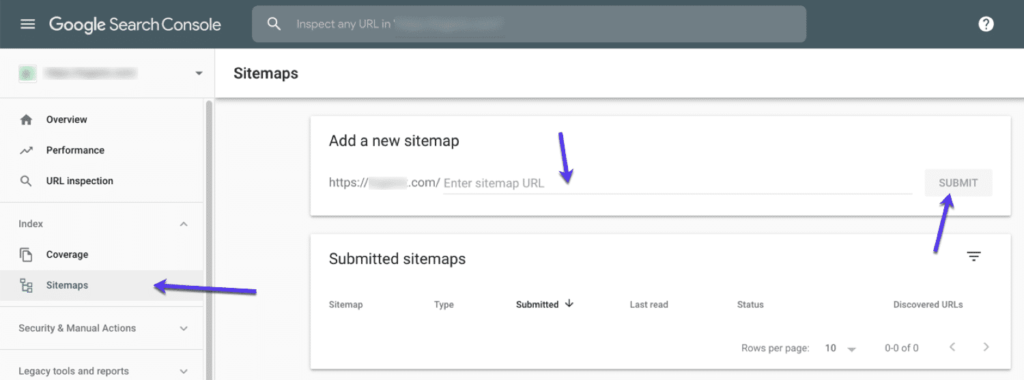
The “Sitemaps” function can be found – also intuitively – in the left column of the listed functions. The information in the report is largely identical in content to the old version, but the structure is much clearer. However, you can now only test submitted sitemaps, previously this was not necessary.
You can use the Sitemaps report to help Google crawl the right content on your home page. To do this, you can simply enter the URL of your sitemap file and send it off.
In this way, they make their entire domain available to the Search Console, not just individual subpages. This significantly shortens the indexing of your website.
Alternatively, you can manually specify the path to your sitemap by inserting Sitemap: http://example.com/sitemap_location.xml anywhere in your robots.txt file.
The ping function is also an alternative to the Search Console Sitemaps report. To do this, send a so-called HTTP GET request: http://www.google.com/ping?sitemap= plus the URL of your sitemap.
However, the format of your sitemap is crucial for successful indexing. If you want to be absolutely sure, you should follow the creation and submission report, which gives you all the acceptable formats. It refers to:
- The common xml markup language.
- The usual RSS, mRSS and Atom 1.0 found on blog feeds
- Simple text files
- Sitemaps or web pages created with Google Sites
XML sitemaps with these 4 CMS plugins
The report on your submitted sitemap contains the following information:
- All sitemap URLs stored in directories
- The type of sitemap
- The date of submission
- The date of the last processing
- Indexing/crawling status
- The number of URLs included
As described above, you can check whether indexing was successful by entering “site: plus URL”. However, indexing can take some time. If your pages don’t appear in the list immediately, please be patient.
Read More :How To Create Sitemap WordPress? Step By Step Guides.
How To Submit Website To Bing and Yahoo
Because Microsoft’s Bing and Yahoo form a search engine and advertising network to compete alongside Google, indexing your website only needs to be through one channel. Yahoo refers to the services of the Bing search engine. The whole thing looks like this:
Similar to Google, the “site: plus URL” method can be used to determine whether your website is already listed in the search engine.
If not, you can register individual URLs or the entire sitemap in the Bing Webmaster Tool.
Until 2018 it was possible to index websites anonymously. However, Bing has discontinued this function due to the poor quality of the search results and now only offers indexing of verified websites.
To do this, you need a webmaster account, which you can register for free. You can then add your domain’s URL, this is similar to Google’s “Add Property” process.
Then the entry of your home page for Bing and Yahoo works in two different ways. The only complication here is that the webmaster tool is primarily in English and the support is only available in English. We can help here and explain how you can easily enter your home page.
Submitting Your Website To Bing Webmaster Tools
You can submit your website to Bing Webmaster Tools quite easily.
To get started, visit the Bing Webmaster Tools page.
Click the Get Started button and you will be prompted to log in. You can log in using your Microsoft, Gmail or Facebook account. However, I would recommend that you log in to Google Search Console with the given email.
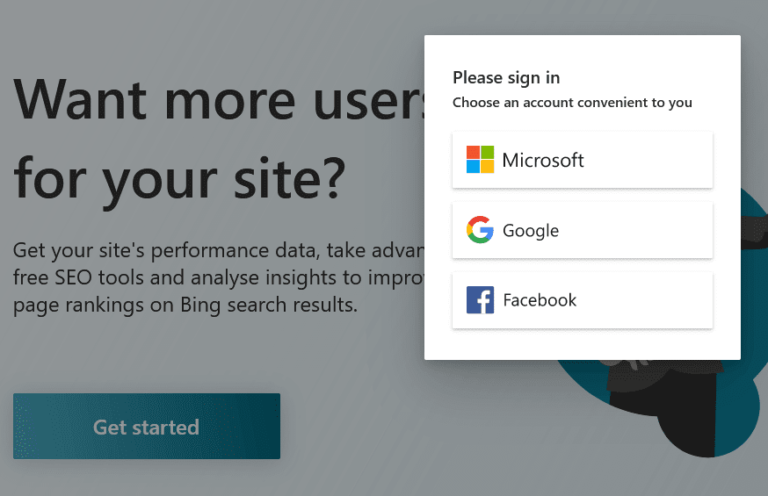
Once you are logged in, you will be asked to add your website.
There are two ways you can add your site to Bing Webmaster Tools.
2-Google Search Console can be used to import your sites
If you have already verified your site in Google Search Console, there is no need to manually add your site.
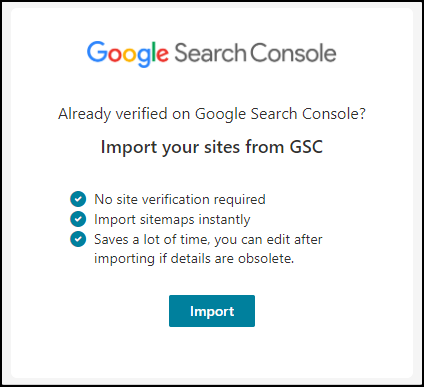
Click the Import button to import your sites from Google Search Console This method saves a lot of time and you can edit the details after importing.
2-Add your site to BWT Manually
If you want to manually add your website to Bing Webmaster Tools or have not previously submitted it to GSC, use this option.
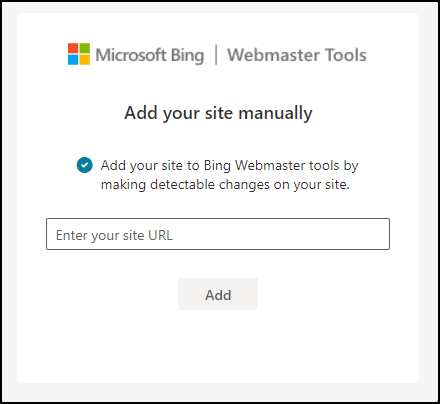
Enter your website URL in the blank field and click the Add button.
After that, you will be prompted for your site by one of the following methods:
Method 1. XML file
This is the easiest method to verify your site.
Download the BingSiteAuth.xml file and upload it to the root directory of your website
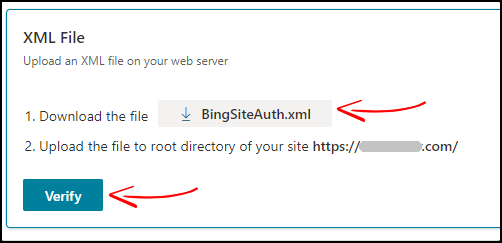
To upload this file, you need to access your hosting’s control panel account. If you don’t know what your root directory is, you can contact your hosting support team.
Once uploaded click on verify button.
Method 2. HTML Meta tag
you can use the meta tag verification process to certify that you own your site. With this method, you will copy the meta tag HTML and place it on your site’s homepage.
To put code in these locations, add snippets inside the head or body.
by copying the original code in this paragraph
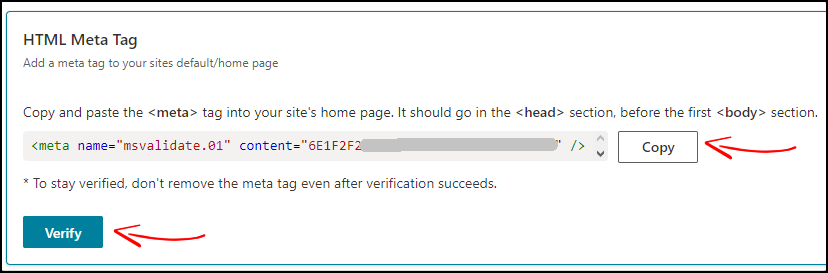
If you use the WordPress CMS platform, you can easily add HTML meta tags to your site through the theme editor.
To add HTML tags go to Appearance > Theme Editor and select the header.php file.
After the code, add the HTML meta tag and click Update File.

Once paste Code completed , then click on Verify on the Bing Webmaster Tools verification page.
Method 3, Add CNAME record to DNS
To verify your domain this way, you need to access your domain registrar’s account and add a new CNAME record.
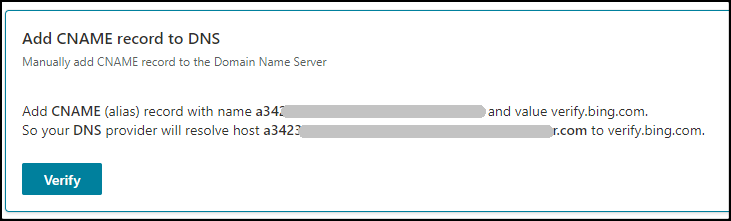
In order to do this, you will need to copy the alphanumeric code (a342…) as well as the keyword value.
After logging into your domain registrar’s account, go to the DNS zone editor and create a new record.
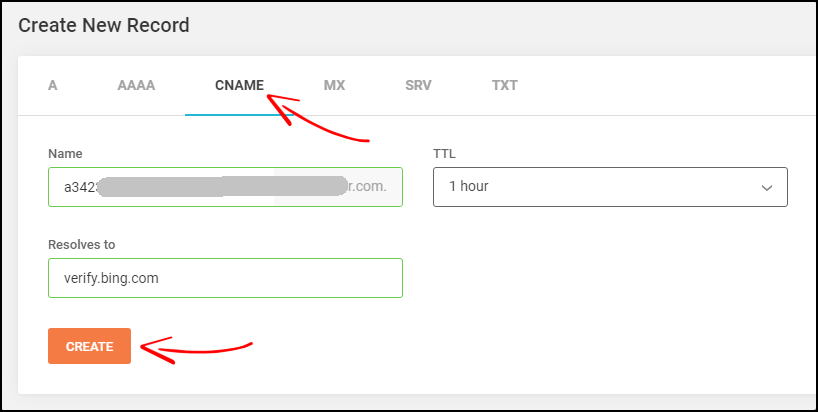
Now, go to the Bing Webmaster Tools Verification page and click on Verify.
If successful, you will see a message like this.
How To Submit Website To Yahoo?
Submit Your website Sitemap to Yahoo! you have follow the following process
- Log in to your Yahoo account.
- Navigate to Yahoo Site Explorer.
- Add your website to Yahoo by copy-pasting the site URL and then clicking Add My Site. Make sure you verify that as an owner. To submit a sitemap, it must be verified first, otherwise the sitemap will not be posted.
- Press your website URL and click on feed links in the right column.
- Paste your sitemap URL and let the “Website Feed” drop down. Then click on Add Feed.
The Yahoo team will also check and validate the sitemap and site. As soon as the sitemap determines that it is efficient and error-free, it will start indexing the site
How To Submit Website To Ask?
Currently, Ask.com does not allow URL submission as a site to search engines. However they allow website sitemap submission. The interface is not as easy to follow as the major search engines, but one can submit a site’s sitemap by pasting the URL below and pasting the domain name…
http://submissions.ask.com/ping?sitemap=http:///sitemapxml.aspx
Above we have provided step by step guide on how to submit sitemap to major search engines. We have provided a simple and effective way how to do it.
*** UPDATE: Ask.com no longer allows you to submit sitemaps. Specify your sitemap location from your robots.txt so that Ask.com can index your content.
How to Submit your Website or URL to Baidu
Both opening a Baidu Webmaster Tools account and submitting website can only be done in Chinese as there is no option to change the language.
However, this is not the main problem. Since June 1, 2017, the “Internet Security Law of the People’s Republic of China” does not allow you to register an account unless you have a Chinese mobile number. You can no longer use your email to register on Baidu
Therefore, for many foreigners, opening a Baidu account is impossible without specialized local support or someone in China who can provide a mobile phone number.
Step by step Guide how to submit your website or url to Baidu:
Register your Baidu Webmaster Tool Account
If you do not have a Baidu Webmaster Tools account, you must open one before submitting your URL Here’s how to do it;
- Go to this address.
- Choose a username. It can be either Chinese (max 8 characters) or English (max 14 characters.) Once you create a username, it cannot be changed later.
- Enter an active mobile number of yours
- Set your a strong password. You can use English letters, numbers, symbols and the length must be between 6 and 14 characters
- Click the button to receive your activation code via SMS
- Enter the code received on your mobile in the appropriate field
- Tick the checkbox to accept the terms and privacy policy
- Click the register button and your account will be up
Submit your site to Baidu
Once your Webmaster Tools account is activated, you are now ready to submit your website to Baidu
- Login to your Baidu Webmaster Tools account
- Go to the link submission page by following this link
- Enter the URL for your website
- Click on submit button
Verify your Website
After submission, you will be asked to verify your website and you will be given 3 options;
File Upload – You need to download the verification file and add it to the root directory of your website
Validating HTML tags – This is probably the easiest solution. You need to copy the HTML code into the header of your website
CNAME Setting – Copy the CNAME record, set it to your website’s DNS and make sure it points to zz.baidu.com
After verification, Baidu will take up to 6 hours to verify your URL, although it usually takes a few minutes.
How to Submit your Sitemap to Baidu
To complete the process of properly indexing your website on Baidu, we recommend submitting your latest sitemap to the Chinese search engine. Only verified sites can submit sitemaps, so make sure you’ve already completed the steps mentioned above before submitting your sitemap.
Once your site is verified you need to wait for an invitation from Baidu which will be sent (or not) depending on the quality of your site. If you receive the invitation, the ‘Submit Sitemap’ option will appear in your Webmaster Tools account as you can see in the image below.

Before you submit your sitemap keep in mind
Take into account that Baidu only accept sitemaps that:
Before you submit your sitemap
Consider that Baidu only accepts sitemaps that:
- The following formats are: text format, sitemap index format and XML
- Do not exceed 10 MB
- Chinese characters cannot be included
- Put the sitemap in your website root folder
- Go to Baidu Webmaster Tools and select your verified site
- Click Submit your sitemap
By doing this Baidu will crawl your website in a short period of time, remember that sitemaps are a good tool to help search engines about how to navigate your website and understand it better.
How To Submit Site To Yandex?
Step 1
First we will head over to the Yandex Webmaster Tools website. (http://webmaster.yandex.com/) If you don’t have a Yandex account you can always signup for a free one.
Step 2
After signing up, go to the sites page http://webmaster.yandex.com/sites/ and click on the “Add Site” button.
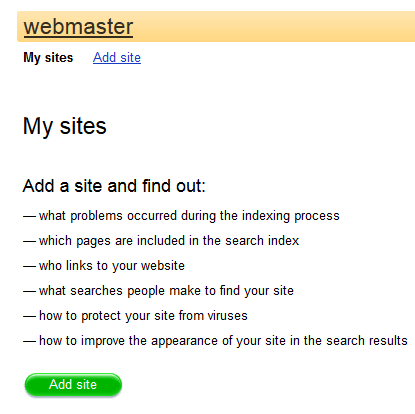
Step 3
After that put your domain and click on the “add” button.
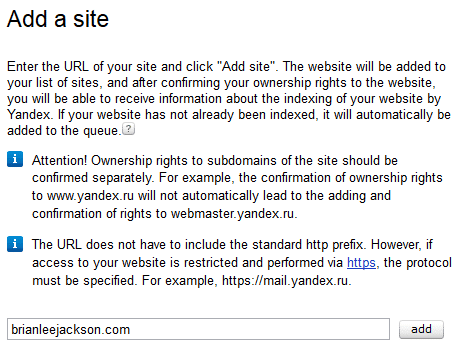
Step 4
It will now ask you to verify the ownership of your website. There are several options to choose from. I recommend the meta tag option. Go ahead and copy the meta tag.
Step 5
If you’re running WordPress, I recommend installing the free Yoast SEO plugin. Once installed, go to the “SEO → General” section and click on the Webmaster Tools tab. Paste your Yandex meta tag in the Yandex section and click “Save Settings”.
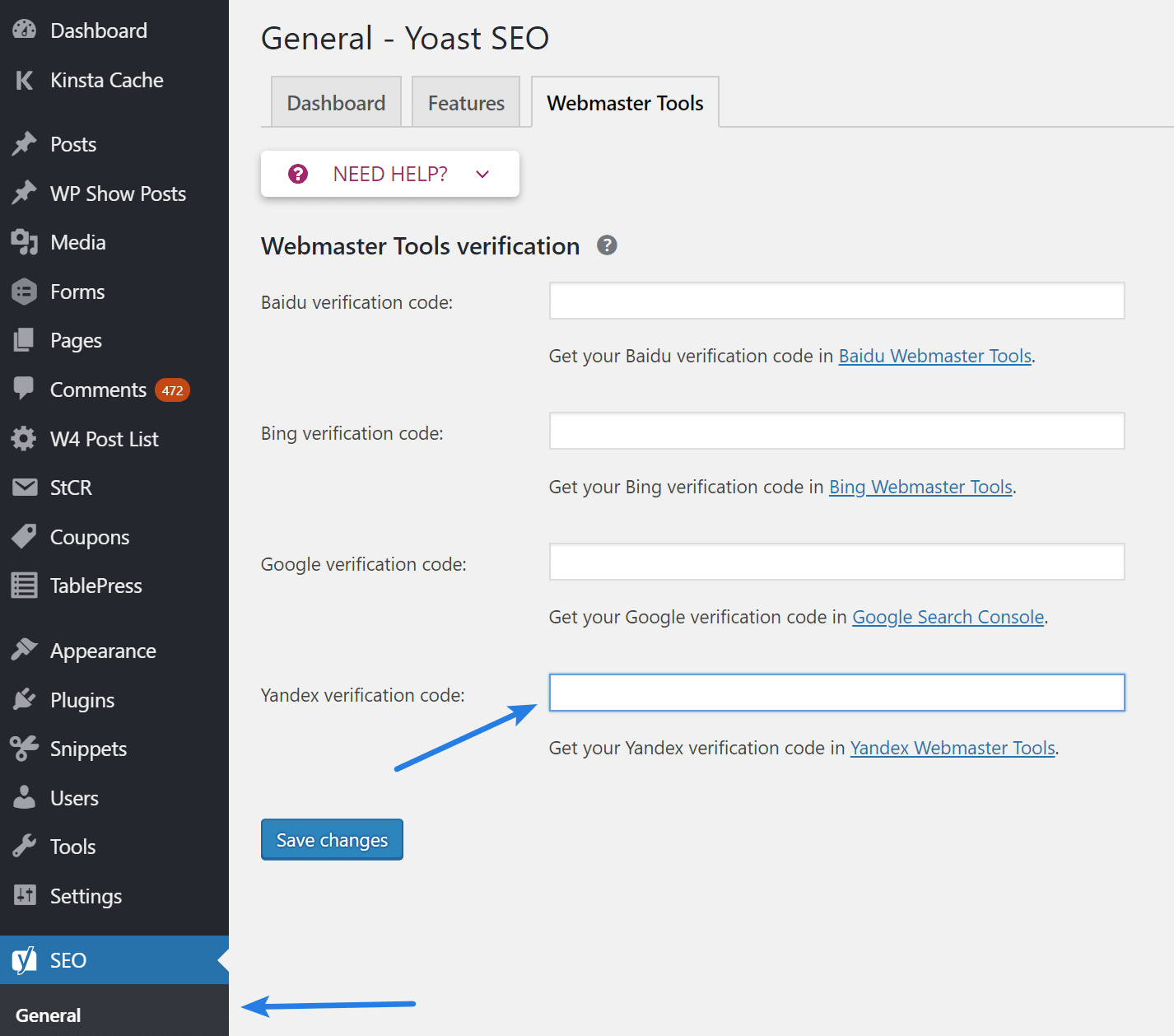
You can alternatively verify your site by editing your Header.php file. For that you have to click on your php file in the “appearance > editor” section. Then paste the Yandex tag after the head tag. Then click on “Save Settings”. (I recommend editing your Header.php file to back it up)
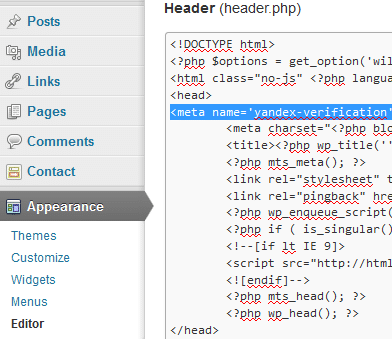
If you aren’t running WordPress, simply put the meta tag into the header section of your website.
Step 6
Now back in Yandex, click on the “Check” button.
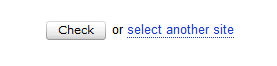
Step 7
Now we will add your sitemap file. Click “Indexing Options” and then “Sitemap Files”. Enter the location of your sitemap file and click the “Add” button. Your sitemap is probably located at the root of your URL, such as http://blogging-guides.com/sitemap_index.xml.
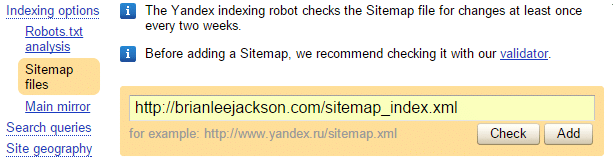
Step 8
Just like Google Webmaster Tools and Bing, it will show you a status of the sitemap file.I always recommend waiting a day or so before checking if your Yandex sitemap has been processed correctly. This will show you how many pages/posts have been submitted and then how many have actually been indexed. Yandex will now automatically crawl your sitemap file on a regular basis.
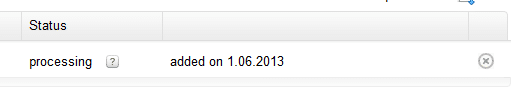
Also make sure to check out my posts on submitting your sitemap file to Google and Bing.